Apps set the iPad apart from other tablets, whether you need to work on office tasks, learn something new, make music, watch a movie or become a digital artist.
But which apps are worth your cash and time? We’ve tested thousands to come up with our definitive list of the best apps for iPad right now.
You'll find them split into categories on the following pages, but first see below for our iPad app of the week.
iPad app of the week: Live Home 3D (free + IAP)

Live Home 3D is for people who fancy partaking in some interior design. Whether you want to experiment with your own home, or design an entirely new one, there are plenty of tools here for doing so – in 2D and 3D alike.
Even for free, there’s loads to delve into, from creating bespoke floor plans to projecting your finished masterwork on to real-world surroundings in AR. Thousands of materials and models are available to deck your virtual home out so that it resembles the real thing.
There are two paid tiers: Standard ($9.99/£9.99/AU$14.99) removes watermarks and is flexible regarding import/export; Pro ($19.99/£19.99/AU$30.99) gives you more customization in terms of drawing, output quality, and light editing. In all versions, the app is powerful, usable, and entertaining.
The best iPad art and design apps
Our favorite iPad apps for painting, sketching, drawing, CAD, pixel art, graphic design and animation.

Linea Sketch ($4.99/£4.99/AU$7.99)
Linea Sketch carefully balances power, ease of use and control to help you capture visual ideas.
Rather than drowning you in features and toolbars, tools sit in slimline strips at the side of the screen.This makes it a cinch to select colors, work across five layers (into which you can import photos), choose backgrounds and grids, and get on with sketching. You can adjust the thickness of pen lines, block in areas with a fill tool, use a blend tool to make your work feel less digital, and convert rough scribbles to adjustable geometric polygons by way of ZipShapes.
This still isn’t a full-fledged artist package – you’d need Procreate for that – but as a base for visual notes, quick design sketches, and drawing without fuss, there’s nothing better on iPad.

Affinity Designer (US$19.99/£19.99/AU$30.99)
Affinity Designer brings desktop-grade vector illustration to iPad. Its huge range of tools are ideally suited to anything from high-end illustrations through to interface design. Every stroke always remains editable, and you can zoom to an absurd degree, and never lose detail.
The app works nicely with Apple Pencil or your own digits, and has a smart gestural system where holding fingers on the screen mirrors desktop keyboard modifiers. Elsewhere, you can pinch layers to group them, or drag one layer on to another to create a mask.
This is an app you can get lost in – but in a good way. The more you use it, the more you realize its sheer scope. And it even shares a file format with Affinity Photo, so you can bounce documents between the two without losing anything.

Pixelmator ($4.99/£4.99/AU$7.99)
Pixelmator is a full-featured but approachable photo and image editor. Loosely based on its desktop cousin, it provides a raft of creative tools, whether you need to make a few tweaks to a favorite photo, or have a burning desire to craft a multi-layered composition comprising images, drawings, text and shapes.
The app doesn’t try to ape desktop editors in terms of interaction. Brush selection, for example, provides a full-screen view with large tappable previews. And although adjustment controls sit within a sidebar, this still feels friendly rather than complex; the last thing Pixelmator wants to do is pack the screen with palettes.
If nothing else, this app also represents astonishing value for money. Pixelmator is the logical next step when Snapseed doesn’t meet your creative demands, and you desire the freedom to begin photographic artwork from a blank canvas, rather than just tweak the odd snap.

Core Animator ($5.99/£5.99/AU$9.99)
Core Animator is an app for creating motion graphics on your iPad. If you’ve ever seen Adobe Animate (formerly Flash), you’ll feel at home. If not, the app might take longer to get to grips with, but you’re helped along by built-in tutorials and Core Animator’s usable, logical interface.
The basics involve adding objects to a canvas and manipulating them at various ‘keyframes’ on the timeline. You can adjust each one’s position, rotation, scale, and opacity, and Core Animator deals with all the frames in between.
It’s worth noting there are no drawing tools, so you must import elements created elsewhere. The app also demands time and patience, but give it both and you can end up with superb results.

Concepts (free + various IAP)
Concepts is an advanced vector-based sketching and design app. Every stroke remains editable, and similar flexibility is evident elsewhere, with varied grids (dot; lined; isometric), definable gestures, and an adjustable interface.
With version 5, Concepts’ design revamp transformed the main toolbar into a space-efficient tool wheel, from which Copic swatches pleasingly explode when you switch colors. As such, the app’s a touch alien at first, and can be fiddly if you don’t have a Pencil.
But Concepts soon becomes natural and fluid in use, and it’s apparent the app’s been designed for touch, rather than a developer hammering desktop concepts into your iPad.
If you’re not a professional architect, illustrator or the like it might be overkill, but if you’re unsure, you can get a feel for the app for free. IAPs subsequently allow you to unlock shape guides, SVG and PDF export, infinite layers, and object packs.

Clip Studio Paint Ex for manga ($8.99/£6.99/AU$11.49 monthly)
Clip Studio Paint Ex for manga brings the popular PC desktop app for digital artists to the iPad. And we mean that almost literally – Clip Studio looks pretty much identical to the desktop release.
In one sense, this isn’t great news – menus, for example, are fiddly to access, but it does mean you get a feature-rich, powerful app. There are loads of brushes and tools, vector capabilities, effect lines and tones for comic art, and onion skinning for animations. It also takes full advantage of Pencil, so pro artists can be freed from the desktop, and work wherever they like.
The app could do with better export and desktop workflow integration, and even some fans might be irked by the subscription model. But Clip Studio’s features and quality mean most will muddle through the former issues and pay for the latter.

Procreate ($9.99/£9.99/AU$14.99)
Procreate is the kind of digital painting app that could feasibly tear jobbing artists away from the desktop. Feature rich, it also has an immediacy that makes it approachable for relative newcomers looking to paint on a touchscreen.
The interface is unobtrusive; by default, tools are accessed from a strip at the top of the screen, and brush size and opacity sliders sit at the left. Simple gestures can take you full screen, or undo a duff stroke.
This simple interface is augmented with a slew of features: custom, sharable brushes; layers with masking; drawing guides (such as isometric grids); live symmetry effects; Quickline for snapping strokes to straight lines; warp and liquify. As your skills advance, you can export video of you painting your masterpiece – or a 30-second timelapse ready for social media.

Pixaki ($24.99/£23.99/AU$38.99)
With visible pixels essentially eradicated from modern mobile device screens, it’s amusing to see retro-style pixel art stubbornly clinging on.
But chunky pixels are a pleasing aesthetic, evoking nostalgia, and you know thought’s gone into the placement of every dot. Pixaki is an iPad pixel art ‘studio’, ideal for illustrators, games designers, and animators.
At its most minimal, the interface shows your canvas and some tool icons: pencil; eraser; fill; shapes; select; color picker. But there are also slide-in panels for layers/palettes, and the frame-based animation system.
Bar a slightly awkward selection/move process, workflow is sleek and efficient (not least with the superb fill tool, which optionally works non-contiguously across multiple layers), and the app has robust, flexible import and export options.
Perhaps most importantly, Pixaki’s just really nice to use – more so than crafting similar art on a PC or Mac, and although pricey it’s worth the money for anyone serious about pixel art.

Stop Motion Studio Pro ($4.99/£4.99/AU$7.99)
Animation can be painstaking, whether doing it for your career or just for fun. Fortunately, Stop Motion Studio Pro streamlines the process, providing a sleek and efficient app for your next animated masterpiece.
It caters to various kinds of animation: you can use your iPad’s camera to capture a scene, import images or videos (which are broken down into stills), or use a remote app installed on an iPhone. Although most people will export raw footage to the likes of iMovie, Stop Motion Pro shoots for a full animation suite by including audio and title capabilities.
There are some snags. Moving frames requires an awkward copy/paste/delete workaround. Also, drawing tools are clumsy, making the app’s claim of being capable of rotoscoping a tad suspect. But as an affordable and broadly usable app for crafting animation, it fits the bill.

Comic Life 3 ($4.99/£4.99/AU$7.99)
There are plenty of apps that enable you to add comic-like filters and the odd speech balloon to your photos, but Comic Life 3 goes the whole hog regarding comic creation. You select from pre-defined templates or basic page layouts, and can then begin working on a Marvel-worrying masterpiece.
Importing images is straightforward, and you get plenty of control over sound effects and speech balloons. For people who are perhaps taking things a bit too seriously (or actual comic creators, who can use this app for quick mock-ups), there's a bundled script editor as well.
Oddly, Comic Life 3's filters aren't that impressive, not making your photos look especially hand-drawn. But otherwise the app is an excellent means of crafting stories on an iPad, and you can export your work in a range of formats to share with friends – and Stan Lee.

Graphic ($8.99/£8.99/AU$13.99)
Previously known as iDraw, Graphic is now part of the Autodesk stable. Visually, it looks an awful lot like Adobe Illustrator, and it brings some suitably high-end vector-drawing smarts to Apple's tablet.
All the tools and features you'd expect are present and correct; and while it's admittedly a bit slower and fiddlier to construct complex imagery on an iPad than a PC, Graphic is great to have handy when you're on the move. Smartly, the app boasts plentiful export functions, to continue your work elsewhere, and will sync with its iPhone and Mac cousins across iCloud.
The best education apps for iPad
Our favorite iPad apps for learning something new – from astronomy to human history.

Human Anatomy Atlas 2018 ($24.99/£23.99/AU$38.99)
Human Anatomy Atlas 2018 represents a leap forward for iPad education apps and digital textbooks alike. In short, it turns your iPad into an anatomy lab – and augmented reality extends this to nearby flat surfaces.
You can explore your virtual cadaver by region or system. Additionally, you can examine cross-sections, micro-anatomy (eyes; bone layers; touch receptors, and so on), and muscle actions. If you want to learn what makes you tick, it’s fascinating to spin a virtual body beneath your finger, and ‘dissect’ it by removing sections.
But the AR element is a real prize, giving you a captivating, slightly unnerving virtual body to explore. Ideal fodder for medical students, then, but great even for the simply curious. And although it’s pricey for the latter audience, the app’s often on sale, and has dropped as low as $0.99/£0.99/AU$1.49. Snap it up if you see it cheap.

LookUp ($2.99/£2.99/AU$4.49)
There are quite a few dictionary apps on iPad, and most of them don’t tend to stray much from paper-based tomes, save adding a search function. LookUp has a more colorful way of thinking, primarily with its entry screen. This features rows of illustrated cards, each of which houses an interesting word you can discover more about with a tap.
The app is elsewhere a mite more conventional – you can type in a word to confirm a spelling, and access its meaning, etymology, and Wikipedia entry.
The app’s lack of speed and customization means it likely won’t be a writer’s first port of call when working – but it is an interesting app for anyone fascinated by language, allowing you to explore words and their histories in rather more relaxed circumstances.

Redshift Pro (($17.99/£17.99/AU$27.99)
The ‘pro’ bit in Redshift Pro’s name is rather important, because this astronomy app is very much geared at the enthusiast. It dispenses with the gimmickry seen in some competing apps, and is instead packed with a ton of features, including an explorable planetarium, an observation planner and sky diary, 3D models of the planetary bodies, simulations, and even the means to control a telescope.
Although more workmanlike than pretty, the app does the business when you’re zooming through the heavens, on a 3D journey to a body of choice, or just lazily browsing whatever you’d be staring at in the night sky if your ceiling wasn’t in the way.
And if it all feels a bit rich, the developer has you covered with the slightly cut down – but still impressive – Redshift, for half the outlay.
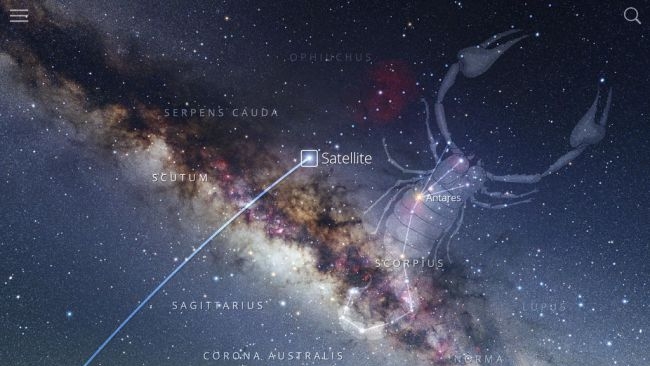
Sky Guide ($2.99/£2.99/AU$4.49)
There are quite a few apps for virtual stargazing, but Sky Guide is the best of them on iPad. Like its rivals, the app allows you to search the heavens in real-time, providing details of constellations and satellites in your field of view (or, if you fancy, on the other side of the world).
Also, when outside during the daytime (at which point stars are inconveniently invisible to the naked eye), you can use augmented reality to map constellations on to a blue sky.
Indoors, it transforms into a kind of reference guide, offering further insight into distant heavenly bodies, and the means to view the sky at different points in history. What sets Sky Guide apart, though, is an effortless elegance. It's simply the nicest app of its kind to use, with a polish and refinement that cements its essential nature.

Earth Primer ($9.99/£9.99/AU$14.99)
When you're told you can control the forces of nature with your fingertips that probably puts you more in mind of a game than a book. And, in a sense, Earth Primer does gamify learning about our planet. You get a series of engaging and interactive explanatory pages, and a free-for-all sandbox that cleverly only unlocks its full riches when you've read the rest of the book.
Although ultimately designed for children, it's a treat for all ages, likely to plaster a grin across the face of anyone from 9 to 90 when a volcano erupts from their fingertips.

Journeys of Invention ($9.99/£9.99/AU$14.99)
Touch Press somewhat cornered the market in amazing iOS books with The Elements, but Journeys of Invention takes things a step further. In partnership with the Science Museum, it leads you through many of science's greatest discoveries, weaving them into a compelling mesh of stories.
Many objects can be explored in detail, and some are more fully interactive, such as the Enigma machine, which you can use to share coded messages with friends.
What's especially great is that none of this feels gimmicky. Instead, this app points towards the future of books, strong content being married to useful and engaging interactivity.
The best movie and entertainment apps for iPad
Our favorite iPad apps for having fun with your iPad, whether reading, watching TV, using Twitter or delving into interactive art.

David Bowie is… ($9.99/£9.99/AU$14.99)
David Bowie is… takes 2013’s blockbuster Bowie exhibition and stuffs it inside of your iPad as an AR experience.
Curated by theme rather than chronologically, the exhibition is a set of interactive scenes, ‘projected’ onto your desktop. Optional narration by Gary Oldman adds backstory as you examine lyrics, costumes and videos, exploring the life of a music icon.
On iPad, David Bowie is… works especially well. The screen’s squarer aspect ratio makes examining content less awkward than on iPhone, and the larger display lets everything shine. The only thing that might give you pause is the price, but for far less than a ticket to the original exhibition, you get unlimited access to all the goodies – including dozens of songs and videos – without having to peer over other people’s shoulders.

Bloom: 10 Worlds ($7.99/£7.99/AU$12.99)
Bloom: 10 Worlds is the follow-up to 2008’s Bloom, which never made it to iPad. That app had you tap the screen to simultaneously play notes and create spots of color. The former looped and slowly evolved; the latter disappeared into the background like ripples in a pond.
10 Worlds expands this premise out from a ‘single’ into a full album. There are 10 takes on the format to enjoy, each with its own visuals and audio. The visuals in particular have been significantly improved from the original Bloom, replacing that app’s hard geometric forms with a more painterly approach.
However, it’s the intriguing mix of instrument, album, and art that still shines through. The result is an essential addition to iPad, perfectly complementing existing Eno/Chilvers collaborations Scape and Reflection.

Shepard Fairey AR – Damaged (US$4.99/£4.99/AU$7.99)
Shepard Fairey AR – Damaged takes a warehouse-sized art exhibit and transforms it into a virtual space. This means instead of getting a digital book, where you swipe between stills, you instead experience the context and atmospherics of the original show, dragging the screen to move, or actually walking around in AR, adjusting your view on the basis of where you hold your iPad.
Fairey – creator of the iconic ‘Hope’ image of Barack Obama – is on fine form here, exploring issues relating to social media, celebrity, and the notion of constructing your own reality. Optionally, his narrative can accompany your journey around his work, adding extra insight. But however you check out Damaged, it proves itself to be the finest example of a virtual gallery on mobile, looking to the future rather than the past.

Tweetbot 5 (US$4.99/£4.99/AU$7.99)
Tweetbot 5 is a premium Twitter client. Unlike Twitter’s own client, which is determined to present tweets as it sees fit, Tweetbot lists tweets in order, omits ads, and doesn’t clutter up your mentions feed with notifications about retweets and likes. There’s a night mode, for tweeting in the dark, iCloud sync across devices for keeping your place, and nice sound effects that make the app feel alive.
On iPad, the app of course supports Split View and Slide Over, but it also has its own built-in column view. This means if you’re the kind of person who lives on Twitter, you can, for example, simultaneously scroll through your feed in the main pane, while chatting with people via direct messages in another. Top stuff for power users – or anyone who wants to avoid social network noise.

Monster Park – AR Dino World ($2.99/£2.99/AU$4.49)
Monster Park – AR Dino World figures everyone should have their own dinosaur park, and enables you to create one on a table, in a garden, or in a mall when you’re feeling hemmed in by concrete and glass.
Fire things up and a T-rex stomps about and bellows while pteranodons fly overhead. A US$0.99/99p/AU$1.49 IAP adds extra beasts, and the app enables you to augment your prehistoric critters with a virtual jungle.
Alternatively, position the experience at a distance to create a ‘portal’ into an ancient world, with the T-rex terrifyingly poking its head through and threatening you with its massive teeth.
Interaction is limited (tap the ground to make a dinosaur move, tap it repeatedly to unsportingly knock it down, and record any of your escapades), but this is nonetheless an entertaining take on augmented reality for kids of any age.

The Brainstormer ($1.99/£1.99/AU$2.99)
The Brainstormer is designed to spark ideas when you’re working on a story. In its default state, it’s something of a visual oddity, with three wheels that you spin for a random set-up of plot/conflict, theme/setting, and subject/location. Individual wheels can be locked, and you can swap the wheels for a ‘slot machine’ interface if you prefer.
Although that might seem a bit gimmicky, The Brainstormer can be genuinely useful if you need a little nudge to get going. Also, the app is extensible, vastly broadening its scope. You can buy additional wheels via IAP, such as creature and world builders.
You can also directly edit existing wheels, or create your own from scratch. When you’re fresh out of ideas, a couple of bucks for endless new ones could be a bargain buy that sends you on your way to a best-seller.
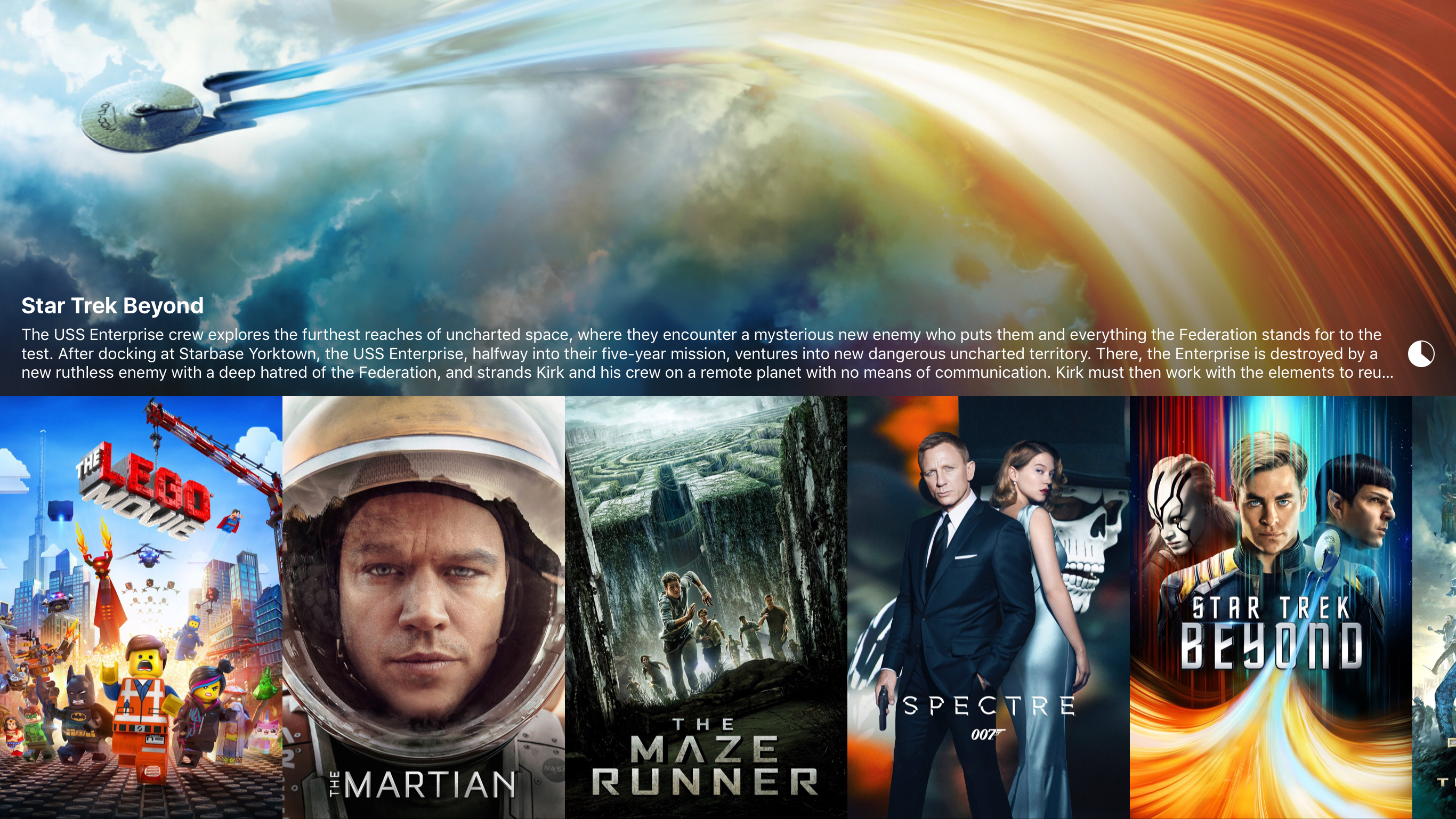
Infuse Pro ($14.99/£14.99/AU$22.99)
Even iPads with the largest amount of storage can’t cope with a great deal of on-board video. Infuse Pro is designed to access your collection, without any of it needing to be on your device.
The app connects to local drives and cloud services, and plays a wide range of file types, including MOV, MKV and VIDEO_TS. If the files are named sensibly, Infuse downloads cover art and can optionally grab soft subtitles. The interface throughout is superb.
On iPad, you also get full support for Split View and picture-in-picture, so you can pretend to work while watching your favorite shows. And if you continue on another device – this universal app is compatible with iPhone and Apple TV – cloud sync lets you pick up where you left off.

Islands: Non-Places ($2.99/£2.99/AU$4.49)
Carl Burton’s Islands: Non-Places is listed in the App Store as a game, but don’t believe a word of it. Really, this ten-scene artistic endeavor is a surreal, mesmerizing semi-interactive animated film.
Each ‘non-place’ is somewhere you’d usually ignore or stay only on a very temporary basis, but here, the mundane is subverted through unusual and unexpected juxtapositions.
You’ll find yourself staring at a luggage carousel, before the bags begin a lazy Mexican wave. Elsewhere, palm trees ride mall escalators, while a run-of-the-mill seating area is suddenly flooded, a warning siren slicing its way through inane background chatter.
The result is frequently disorientating, but Islands also has the capacity to surprise, and is often oddly beautiful.

Chunky Comic Reader (free or $3.99/£3.99/AU$4.49)
There's a miniature revolution taking place in digital comics. Echoing the music industry some years ago, more publishers are cottoning on to readers very much liking DRM-free content. With that in mind, you now need a decent iPad reader for your PDFs and CBRs, rather than whatever iffy reading experience is welded to a storefront.
Chunky is the best comic-reader on iPad. The interface is simple but customisable. If you want rid of transitions, they're gone. Tinted pages can be brightened. And smart upscaling makes low-res comics look good.
Paying the one-off 'pro' IAP enables you to connect to Mac or Windows shared folders or FTP. Downloading comics then takes seconds, and the app will happily bring over folders full of images and convert them on-the-fly into readable digital publications.

Scape ($11.99/£11.99/AU$17.99)
Pop music is about getting what you expect. Ambient music has always felt subtly different, almost like anything could happen. With generative audio, this line of thinking became reality. Scape gives you a combined album/playground in this nascent genre, from the minds of Brian Eno and Peter Chilvers.
Each track is formed by way of adding musical elements to a canvas, which then interact in sometimes unforeseen ways. Described as music that “thinks for itself”, Scape becomes a pleasing, fresh and infinitely replayable slice of chillout bliss. And if you're feeling particularly lazy, you can sit back and listen to an album composed by the app's creators.

Pigment (free)
Adult colouring books are all the rage, proponents claiming bringing colour to intricate abstract shapes helps reduce stress – at least until you realise you've got pen on your shirt and ground oil pastels into the sofa.
You'd think the process of colouring would be ideal for iPad, but most relevant apps are awful, some even forcing tap-to-fill. That is to colouring what using a motorbike is to running a marathon – a big cheat. Pigment is an exception, marrying a love for colouring with serious digital smarts.
On selecting an illustration, there's a range of palettes and tools to explore. You can use pencils and markers, adjusting opacity and brush sizes, and work with subtle gradients. Colouring can be 'freestyle', or you can tap to select an area and ensure you don't go over the lines while furiously scribbling. With a finger, Pigment works well, but it's better with a stylus; with an iPad Pro and a Pencil, you'll lob your real books in the bin.
The one niggle: printing and accessing the larger library requires a subscription in-app purchase. It's a pity there's no one-off payment for individual books, but you do get plenty of free illustrations, and so it's hard to grumble.

Reeder 3 ($4.99/£4.99/AU$7.99)
The fairly large screen of the iPad means you can access desktop-style websites, rather than ones hacked down for iPhone. That sounds great until you realise most of them want to fire adverts into your face until you beg for mercy.
Old people will wisely suggest 'RSS', and then they'll explain that means you can subscribe to sites and get their content piped into an app.
Reeder 3 is a great RSS reader for iPad. It's fast, efficient, caches content for offline use and — importantly — bundles a Readability view. This downloads entire articles for RSS feeds that otherwise would only show synopses.
Like on the iPhone, Reeder's perhaps a bit gesture-happy, but it somehow feels more usable on the iPad's larger display. And we're happy to see the app continue to improve its feature set, including Split View and iPad Pro support, font options for the article viewer, and the means to sync across Instapaper content.
The best health, diet, and exercise apps for iPad
Our favorite iPad apps for cooking, relaxing, de-stressing and keeping fit.

Paprika ($4.99/£4.99/AU$7.99)
Paprika is ideal for people who live in the kitchen. Whereas other cooking apps are content to serve up some recipes and a shopping list, Paprika is a full-fledged scrapbook and meal planner you can use for every aspect of your culinary world.
Recipes can be added manually or snipped from favorite websites. Anything added to the app can be adjusted, if you decide you’ve figured out a way to improve the dish or preparation methods, or fancy adding some photos. Beyond that, there’s an ingredients tracker, meal planner (with Calendar integration), menu creator, and the means to print recipes.
It’s not as visually flashy as the likes of Kitchen Stories and Tasty, but Paprika feels like the best bet for anyone whose iPad spends almost as much time in the kitchen as they do.

Streaks (US$4.99/£4.99/AU$7.99)
Streaks is habit-forming – in a good way. It’s effectively a to-do manager that focuses on what you want to do in your life – and bad habits you want to eradicate.
To get started, you create tasks, assign icons, and define durations. The app’s flexible regarding how often tasks should be done; and you can create time-based ones (whereupon the app temporarily becomes a timer), those that interact with Apple’s Health app, and ‘negative’ ones you don’t want to ‘complete’. Streaks then tracks your progress in handy graph form.
The app’s iPhone origins are obvious, not least in the main display that’s optimized for six tasks and therefore looks comical on iPad. But it’s nonetheless great to have this superb app in native form on Apple’s tablet, and iCloud sync ensures any changes you make are accessible across all your Apple gear.

CARROT Fit ($3.99/£3.99/AU$4.49)
CARROT Fit is the answer if a more sensible exercise app just isn’t doing it for you. Like CARROT Weather, this fitness tool is helmed by a snarky, sarcastic AI. Here, she comes across like the deranged offspring of HAL 9000 and a personal trainer. To wit, she’ll threaten, ridicule and bribe you, in order to “prevent your body from blimping up.”
The actual exercise bit is, broadly speaking, conventional, in that you partake in recognizable routines. But even there, CARROT Fit has a very distinct character, referring to push-ups as ‘Kowtows to Cthulhu,’ and subtly renaming the seven-minute workout ‘7 Minutes in Hell.’ Still, you’ll likely need some humor when sitting on the floor in a sweaty heap after a few minutes of exercise, and CARROT Fit has that over its straight-laced contemporaries.

White Noise+ (free + US$2.99/£2.99/AU$4.49 IAP)
White Noise+ is a sound machine designed to reduce distractions by way of ambient noise. Many apps in this space are a bit new age and flowery, and quite a few are, frankly, rubbish. Fortunately, White Noise+ is none of those things, instead providing a thoroughly modern, tactile take on noise generation.
The app’s based around a grid akin to smart drums in GarageBand. Here, you get 16 slots, into which you drag icons that represent different sounds. Those toward the top play more loudly, and those toward the right have more complex loops. Your mixes can be saved, and sleep timers and alarms are available if you want to use White Noise+ for meditation sessions – or for waking you up should you doze off.
You get a handful of sounds to play with for free, but the full set requires a one-off IAP. Given the quality of the app, it’s well worth the outlay.

Streaks Workout (US$3.99/£3.99/AU$5.99)
Streaks Workout wants you to get fit. Such apps are usually associated with iPhone – hardly surprising, seeing as you’re unlikely to go jogging with an iPad strapped to your arm – but for quick sessions of personal training, it fits the bill.
You select from the exercises you’re happy to perform, and choose a workout length – from six minutes (‘quick’) to 30 (‘pain’). The app then randomly sends exercises your way, which are impossible to miss on the large display.
When you’re done with an exercise, you tap the screen to continue, but if you find that a distraction, you can switch from rep counts to timed exercise periods. You can create bespoke custom workouts, too.
During downtime, you can collapse in a heap and flick through saved statistics, mulling that iCloud support means Streaks Workout can follow you to every device, meaning you’ve no excuse to ever stop exercising.

Jamie Oliver's Ultimate Recipes ($6.99/£6.99/AU$10.99)
We're not sure what makes this edition of the famous mockney chef's recipe book 'ultimate', bar that word being very clearly written on the icon.
Still, Jamie Oliver's Ultimate Recipes is certainly a very tasty app. The 600 recipes should satisfy any given mood, whether you're after a sickeningly healthy salad or fancy binging on ALL THE SUGAR until your teeth scream for mercy.
Smartly, every recipe offers step-by-step photos, so you can see how badly you’re going wrong at any point. And when you've nearly burned down the kitchen, given up and ordered a pizza, you can watch the two hours of videos that reportedly tell you how to “become a real kitchen ninja”.
Note: this doesn't involve wearing lots of black and hurling sharp objects at walls, sadly.
The best kids apps for iPad
Our favorite iPad apps, learning tools and games for toddlers and children.

Women Who Changed the World ($2.99/£2.99/AU$4.49)
Women Who Changed the World is an animated storybook designed to inspire children by telling them the stories of some of history’s bravest and most brilliant women.
Whether you’re finding out about Amelia Earhart’s pioneering aviation exploits or Rosa Parks’ instrumental civil rights battles, the app is a feast for the eyes with colorful illustrations and delightful animation. The stories themselves cover the basics, and provide enough intrigue to urge readers to find out more.
The interactive components are a bit slight, and occasionally obscure what you must do to continue. But otherwise, this ad-free, IAP-free title is the sort of app every child could do with exploring, to more fully understand how incredible women have made the world a better place.

Sizzle & Stew ($2.99/£2.99/AU$4.49)
Sizzle & Stew shows why young children – along with sloths and llamas – need supervision in the kitchen. Your kid helps the furry duo concoct culinary ‘delights’ that would give a Michelin Star chef chills.
Creating dishes involves partaking in all manner of havoc in the kitchen. Want to microwave a carrot into oblivion? Go for it. Stick broccoli in the oven until it’s unrecognizable? Sure. In the washing machine, too? That’s even tastier. (Just as well, then, that these beasts will eat anything.)
With its absurdist, open-ended, risk-free nature, Sizzle & Stew is bound to appeal to kids. Even better, on iPad a simultaneous two-player split-screen mode has room to breathe, so you can pit your skills against your kid’s – shortly before finding out neither of you’s likely to get a TV chef gig.

Toca Life: Office ($2.99/£2.99/AU$4.49)
Toca Life: Office gives your kids a chance to play out what they imagine their working parents get up to all day – albeit in exciting environments likely more colorful and interesting than the real thing.
For young children, there’s plenty of fun to be had simply in moving the little figures about, and poking backgrounds to see what happens. For slightly older kids, exploration can prove rewarding in other ways – there’s a secret exit from the jail, a working copy machine in the office, and a cafe where you can merrily experiment with what’s on the menu.
Neatly, there’s even a recording feature, so kids can get creative and act out a scene, which can then be shared with friends. In all, this is another superb Toca Boca creation that ticks all the right boxes.

Bandimal ($3.99/£3.99/AU$5.99)
Bandimal is a music toy for the rest of us. Actually, its App Store description states it’s a music composer for kids, but ignore that because Bandimal is great fun for everyone.
It offers three slots into which you swipe an animal. A quick tap opens a dotted grid, on to which you assign notes by prodding the dots. These trigger loops when the playhead moves over them, and there are no wrong choices.
There’s a drum track too, along with some basic effects and a speed dial. And as you’re composing, your little menagerie will bop to the beat, with animation that’s so much fun it’s sure to make any cartoonists in the vicinity a touch envious.
You might avoid Bandimal because you’re not a musician. Don’t. This app’s only to be avoided if you hate fun.

Zen Studio (free + IAP)
Zen Studio is a unique, beautifully conceived painting and coloring app. Instead of giving you a blank canvas for free-form scribbling, Zen Studio opts for a triangular grid. Tap spaces and they fill with your selected color as a note plays. This combination of coloring and ad-hoc melody proves very relaxing – for children and adults alike.
In its free version, this is an entertaining app, but it’s worth grabbing the main $2.99/£2.99/AU$4.99 IAP. This lets you save unlimited drawings (rather than just eight), and unlocks white paint, which acts as an eraser on compositions with white backgrounds.
It also provides access to a slew of tutorials. These have you build up a picture by coloring inside stencils, which even a two-year-old should be able to cope with – and then subsequently scrawl over when the stencils disappear.

Little Digits ($2.99/£2.99/AU$4.49)
Little Digits is a new spin on finger counting, making use of the iPad’s large screen, and its ability to recognize loads of fingers pressing down at once.
The app’s most basic mode responds to how many fingers are touching the screen. Use a single digit, and the app chirps ONE! while a grinning one-shaped monster jigs about. Add another finger and the one is replaced by a furry two. You get the idea.
Beyond this, the app offers some basic training in number ordering, addition and subtraction, making it a great learning tool for young children.
But the smartest feature may well be multiple language support and recording. This means you can use the app to learn to count in anything from French to Swedish, and record custom prompts if your own language isn’t supported.

Toca Life: Farm ($2.99/£2.99/AU$4.99)
Toca Life: Farm is an ambitious and rich exploratory title for kids, inviting them to manage a farm and fashion their own stories.
There are four locations: barn, house, field, and store. Each of them is packed full of elements to interact with. For youngsters, there’s plenty of fun to be had just poking around, making noises, and dragging colorful characters about.
Toca Life: Farm encourages older kids to think a little more. They can grow their own ingredients, which can subsequently be made into food. Animals can be fed and cared for, whereupon it’s possible to reap the rewards of eggs from chickens and milk from cows.
There’s no stress – this title is all about moving at your own pace. Importantly, it also eschews advertising and IAP, ensuring your little farmer can’t accidentally spend real-world cash on virtual hay bales.

Thinkrolls Kings & Queens ($3.99/£3.99/AU$5.99)
Thinkrolls Kings & Queens is a set of logic and physics tests for children disguised as a game.
Like other Thinkrolls titles, it involves rotund protagonists working their way to the bottom of a series of blocky towers. Their way is regularly barred by various elements that must be successfully manipulated to fashion a way onward.
For example, gears and racks might need combining to create a conveyor belt, or a mirror shifted to reflect light and remove a ghost.
It’s all clever stuff, and also broadly stress-free. There are no time limits at all, and multiple profiles can be set up to cater for several kids on a single device.
And although Kings & Queens is intended for kids between five and eight years old, the interface and design is such that younger children should be able to delve into the adventure, too – albeit perhaps with supervision to initially help them understand the trickier challenges.

Axel Scheffler’s Flip Flap Safari ($0.99/99p/AU$1.49)
Axel Scheffler’s Flip Flap Safari is an entertaining digital take on those children’s games where you create weird and wonderful (and occasionally terrifying) creatures by combining different body parts. Here, you get tops and bottoms to swipe between, in order to construct the likes of a ‘zeboceros’ or ‘crocingo’.
Each animal is nicely illustrated and comes with two verses of text, which the app can optionally read aloud. Also, note you don’t have to create strange new animals – you can instead match halves to make normal ones.
Perfect for when your resident tiny person is getting a bit perplexed at seeing a grinning elephant propped up by a spindly pair of flamingo legs.

Endless Alphabet ($8.99/£8.99/$AU13.99)
Young children love wooden puzzles, where you plug a load of letters into letter-shaped holes (with a little luck, ones that actually fit). The thing is, those puzzles never change, whereas Endless Alphabet has over a hundred words to play with.
On selecting a word, a horde of colorful monsters sprints across the screen, scattering the letters, which must then be dragged back into place. As you do so, the letters entertainingly grumble and animate. Once the entire word’s complete, a short cut-scene plays to explain what it means.
From start to finish, Endless Alphabet is an excellent and joyful production. The interface is intuitive enough for young toddlers to grasp, and the app’s tactile nature works wonderfully on the iPad’s large display.

Toca Band ($2.99/£2.99/AU$4.49)
It’s concert time for the motley crew of Toca Band, in this toy designed to help kids explore music creatively. (And, um, adults who might get sucked in a bit.)
It’s all very simple: drag weird cartoon characters (each of which plays their own instrument) to spots on the stage, and they automatically jam along with the only song that Toca Band appears to know. Lob a musician at the star and they start a unique solo improv with a modicum of user control.
Toca Band is a very sweet app, which even toddlers should be able to grasp. A word of warning, though: that Toca Band riff will quickly become an earworm you’ll be hard pressed to remove.

Metamorphabet ($3.99/£3.99/AU$5.99)
You're probably dead inside if you sit down with Metamorphabet and it doesn't raise a smile — doubly so if you use it alongside a tiny human. The app takes you through all the letters of the alphabet, which contort and animate into all kinds of shapes. It suitably starts with A, which when prodded grows antlers, transforms into an arch, and then goes for an amble. It's adorable.
The app's surreal, playful nature never lets up, and any doubts you might have regarding certain scenes — such as floaty clouds representing 'daydream' in a manner that doesn't really work — evaporate when you see tiny fingers and thumbs carefully pawing at the iPad's glass while young eyes remain utterly transfixed.
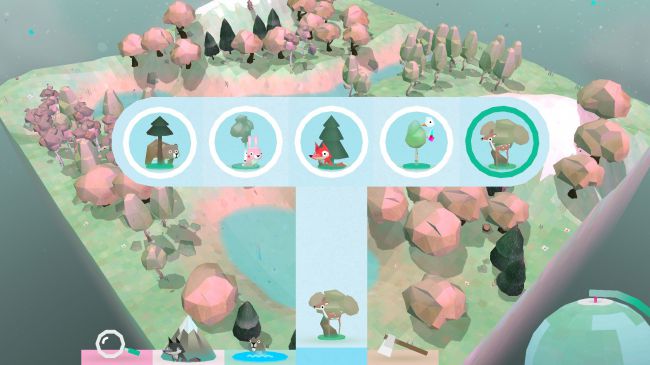
Toca Nature ($2.99/£2.99/AU$4.49)
On opening Toca Nature, you find yourself staring at a slab of land floating in the void. After selecting relevant icons, a drag of a finger is all it takes to raise mountains or dig deep gullies for rivers and lakes.
Finishing touches to your tiny landscape can then be made by tapping to plant trees. Wait for a bit and a little ecosystem takes shape, deers darting about glades, and fish swimming in the water. Using the magnifying glass, you can zoom into and explore this little world and feed its various inhabitants.
Although designed primarily for kids, Toca Nature is a genuinely enjoyable experience whatever your age.
The one big negative is that it starts from scratch every time — some save states would be nice, so each family member could have their own space to tend to and explore. Still, blank canvases keep everything fresh, and building a tiny nature reserve never really gets old.

Foldify Dinosaurs ($3.99/£3.99/AU$5.99)
We're big fans of the Foldify apps, which enable people to fashion and customise little 3D characters on an iPad, before printing them out and making them for real. This mix of digital painting, sharing (models can be browsed, uploaded and rated) and crafting a physical object is exciting in a world where people spend so much time glued to virtual content on screens.
But it's Foldify Dinosaurs that makes this list because, well, dinosaurs. Who wouldn't be thrilled at the prospect of making a magenta T-Rex with a natty moustache? Should that person exist, we don't want to meet them.
The best music and audio apps for iPad
Our favorite iPad apps for sampling, being a DJ, making music and listening to podcasts.

NanoStudio 2 ($24.99/£23.99/AU$38.99)
NanoStudio 2 is the successor to NanoStudio, an iPhone app that let musicians bash out songs on iPhones before GarageBand for iOS was a twinkle in Apple’s eye. Now less ‘nano’ (being iPad-only), the follow-up is a remarkably powerful tool for recording, sampling, editing, and mixing.
The app was six years in the making – and it shows. Built-in synth Obsidian is among the best on iOS, and is hugely versatile in the noises it can create. Drum machine Slate adds rhythm, and if that’s not enough, NanoStudio 2 lets you effortlessly incorporate Audio Units like Poison-202 and Minimoog Model D.
There is an electronic bent to NanoStudio 2, so it’s not ideally suited to people into more traditional sounds. Otherwise, this usable, feature-rich music production environment is a must-have for iPad musicians.

djay (free + $4.99/£4.49/AU$7.49 monthly)
djay is a full-featured DJ solution for iOS. You get a two-deck mode with crossfader, looping, and effects for free, but splash out on the pro subscription and you’re instantly equipped with enough DJ power to keep you spinning decks into the small hours.
You get a two-deck view with flanking libraries – and a four-deck view when two isn’t enough. There’s VJ mixing when you fancy adding some video, support for a slew of controllers, and over 1GB of samples you can fire off to stamp your personal style over whatever’s blasting from the local sound system.
Naturally, it’s total overkill (albeit fun total overkill) for the typical home user; but if you’re a pro DJ armed with an external controller, it may well be enough to chuck all that traditional kit on eBay.

SquareSynth 2 ($4.99/£4.99/AU$7.99)
SquareSynth 2 is an iPad synth that recalls the era of 8-bit computing. Its capabilities and pre-sets blast audio goodness into your ears that might once have emanated from a NES or a Commodore 64. And although such sounds are of their time, they can provide some much-needed punch to any contemporary composition.
For dabblers, the noises alone will be fun enough. But start playing with the editor and you’ll find plenty of scope for working up your own ear-smashing sounds.
Audiobus and AudioUnit support means custom creations aren’t stuck in the app either – you can wire up SquareSynth 2 to all manner of iPad apps, or even squirt the entire thing into GarageBand. Good stuff, then, for twanging your nostalgia gland, or just getting lo-fi electronic sounds into your tracks.

Ferrite Recording Studio (free or US$28.99/£28.99/AU$46.99)
Ferrite Recording Studio at first looks like a souped-up voice memos app, but beneath lies a powerful multi-track editor, so if you’re armed with an iPad, the app and some time, you can create your own podcast.
For free, there are limitations: an hour of recording, ten-minute projects and three tracks. Go Pro and Ferrite gives desktop editors a run for their money: 32 tracks, projects up to a day long, and recording time limited only by the space on your iPad.
The pro version adds further handy tools for improving recordings, such as effects, auto-leveling, MP3 chapters and dead air removal, bt the most impressive thing is how this all comes together. Ferrite might be powerful, but it’s also extremely usable. It therefore comes highly recommended if you’ve any interest in multi-track voice recording projects.

Patterning 2 (US$19.99/£19.99/AU$30.99)
Patterning 2 offers a decidedly different spin on drum machines and rhythm making. Rather than you smacking a set of virtual pads, or tapping out notes on a grid, Patterning 2 gives you a wheel. In fact, it gives you several – one for each of eight selectable drum samples.
The interface might be unique, but it’s also versatile. You drag sliders to set an item’s properties. Depending on the selected layer, you can quickly adjust velocity, panning, and tuning; the last of those opening up many possibilities for melodies.
Patterning 2 also wants you to experiment – automation, per-sample directional playback, and randomization can make for complex, rich rhythms you’d be hard pressed to make in any other music app on your iPad.

Lily ($1.99/£1.99/AU$2.99)
Lily invites you to make music from geometric, minimal spinning flowers. You select a color and shape – the former dictating the instrument, and the latter the lily’s petals. Open the flower and you then gain access to a pulsating playback head.
At this point, you get to set notes by dragging bars across horizontal regions. Repeat the process with multiple lilies and you’ll soon have an oddly delicate cacophony serenading your ears. This music can be exported, and you can save your current composition when you want to start a new one.
Lily is a very sweet app. It’s rather too abstract to be as immediate is it would like, but if you fancy a decidedly different and exploratory, playful take on music-making, it’s a joy.

Samplebot (US$3.99/£3.99/AU$5.99)
Samplebot on the iPhone is primarily about collecting sounds and using them to make a noise (by way of live playback on a pad grid), or turning them into oddball songs via an easy to use built-in sequencer. This is still possible on iPad of course, but with a less portable device, Samplebot’s other abilities transform it into a subtly different app.
Although you can of course still record you tapping pots, pans, glasses, and your own head, Samplebot can also bring in audio from Music, iCloud Drive, or the iOS clipboard, and sample from other apps if you’ve got Audiobus installed.
The end result is a grid pad and sample editor that’s immense fun to play around with, twinned with a sequencer that’s simple, but still powerful enough to sketch out the basics of your next hit record.

SoundForest (free + $1.99/£1.99/AU$2.99 IAP)
SoundForest is a creative sound toy that mashes up minimalist animal stickers and song-making.
Across four environments, you drag stickers from a strip at the bottom of the screen onto your canvas. Each one – be it animal, plant, or landmark – makes a sound that rarely recalls reality. A mandrill, for example, blasts forth a raucous slap bass. It’s colorful, entertaining, and encourages discovery and experimentation.
Once you’ve dotted your stickers about, you can fire up your composition. The sun or moon acts as a playback head, and your stickers animate as your oddball musical masterpiece blasts forth.
Pros may be frustrated by the app’s lack of export functionality, but really SoundForest is more for the masses than them – an approachable, fun way to make a noisy music loop, using a vibrant, unique interface.

Audiobus 3 ($9.99/£9.99/AU$14.99)
There are so many amazing music-making apps on iPad that it’s hard to choose between them. With Audiobus 3, you sort of don’t have to, because it acts as a kind of behind-the-scenes plumbing.
Virtual cabling might not sound sexy, but it hugely boosts creative potential. You can send live audio or MIDI data between apps and through effects, mix the various channels, and then send the entire output to the likes of GarageBand.
Much of these features are new to Audiobus 3, and this latest update also adds Audio Unit support, enabling you to open some synths and effects directly in the app.
With support for over 900 iOS products in all, Audiobus 3 is an essential buy for anyone serious about creating music on an iPad.

KRFT ($4.99/£4.99/AU$7.99)
Generally speaking, music apps echo real-world instruments, as evidenced by the piano keyboards found in the likes of GarageBand. KRFT is different – along with creating loops and riffs (either by bashing out a tune on a grid of pads, or tapping out notes on a piano roll), you also create the play surface itself.
Designing your instrument in KRFT is all based around shapes and icons – diamonds trigger loops, dials adjust sound properties, and squares can be set to trigger several loops at once.
Admittedly, staring at a blank canvas can intimidate, because you must consider composition and instrument construction as one. But KRFT bundles several inspirational demos to show what it can do – and they’re so much fun they might be worth the entry fee on their own.

djay Pro ($19.99/£19.99/AU$30.99)
If you’re the kind of person who likes spinning virtual decks, you’ll tell right away with djay Pro that you have in your hands something special. On the iPad – and especially on an iPad Pro – the app has room to breathe, lining up all kinds of features for being creative when playing other people’s music.
You get four-deck mixing, a sampler, varied waveform layouts, and useful DJ tools like cue points and beat-matching. There are also 70 keyboard shortcuts for quickly getting at important features, such as matching keys and adjusting levels.
For a newcomer, it’s perhaps overkill, and the similarly impressive djay 2 is cheaper. But if you’ve got the cash, djay Pro is a best-in-class app suitable for everyone – right up to jobbing DJs.

Poison-202 ($9.99/£9.99/AU$14.99)
So, you’ve picked up an iPad synth to compose music, play live, or bound about like a maniac, pretending you're on stage at Glastonbury. Fortunately, Poison-202 is ideal for all such sets of circumstances.
The moody black and red graphic design is very 1990s, but it's Poison-202's sounds that hurl you back to the halcyon days of electronic music. Aficionados of The Prodigy, Chemical Brothers and Orbital will be overjoyed at the familiar (and brilliant) sounds you can conjure up simply by selecting presets and prodding a few keys.
And if you're not satisfied by the creator's (frankly awesome) sound design smarts (in which case, we glare at you with the menace of a thousand Keith Flints), all manner of sliders and dials enable you to create your own wall-wobbling bass and ear-searing leads.
There are iPad synths that have more ambition, and many are more authentic to classic hardware; but few are more fun.

Model 15 ($29.99/£28.99/AU$46.99)
Your eyes might pop at the price tag of this iPad synth, but the hardware reissue of this amazing Moog was priced at a wallet-smashing $10,000. By contrast, the Model 15 iPad app seems quite the bargain. To our ears, it's also the best standalone iOS synth on mobile, and gives anything on the desktop a run for its money.
For people used to messing around with modular synths and plugging in patch leads, they'll be in heaven. But this isn't retro-central: you can switch the piano keyboard for Animoog's gestural equivalent; newcomers can work through straightforward tutorials about how to build new sounds from scratch; and those who want to dive right in can select from and experiment with loads of diverse, superb-sounding presets.

Fugue Machine ($9.99/£9.99/AU$14.99)
This music app is inspired by layered composition techniques used in some classical music. You tap out notes on a piano roll, and can then have up to four playheads simultaneously interpret your notes, each using unique speeds, directions and transpositions. For the amateur, Fugue Machine is intuitive and mesmerising, not least because of how easy it is to create something that sounds gorgeous.
For pros, it's a must-have, not least due to MIDI output support for driving external software. It took us mere seconds to have Fugue Machine working with Animoog's voices, and the result ruined our productivity for an entire morning.
(Unless you count composing beautiful music when you should be doing something else as 'being productive'. In which case, we salute you.)

RealBeat ($2.99/£2.99/AU$4.49)
The lofty boast with RealBeat is that you can use the app to make music with everything. The remarkable thing is, you really can. The app has eight slots for samples, waiting for input from your iPad's mic.
You can record snippets of any audio you fancy: your voice; a spoon smacking a saucepan; a pet, confused at you holding your iPad right in front of its face. These samples can then be arranged into loops and songs using a familiar drum-machine-style sequencer and pattern editor.
Completed masterpieces can be exported using Audio Copy and iTunes File Sharing, and the app also integrates with Audiobus.

Korg Gadget ($39.99/£38.99/AU$62.99)
Korg Gadget bills itself as the “ultimate mobile synth collection on your iPad” and it's hard to argue. You get well over a dozen varied synths, ranging from drum machines through to ear-splitting electro monsters, and an intuitive piano roll for laying down notes.
A scene/loop arranger enables you to craft entire compositions in the app, which can then be shared via the Soundcloud-powered GadgetCloud or sent to Dropbox. This is a more expensive app than most, but if you're a keen electronic-music-oriented songwriter with an iPad, it's hard to find a product that's better value.

Overcast (free)
Podcasts are mostly associated with small portable devices – after all, the very name is a mash-up of 'iPod' and 'broadcast'. But that doesn't mean you should ignore your favourite shows when armed with an iPad rather than an iPhone.
We're big fans of Overcast on Apple's smaller devices, but the app makes good use of the iPad's extra screen space, with a smart two-column display. On the left, episodes are listed, and the current podcast loads into the larger space on the right.
The big plusses with Overcast, though, remain playback and podcast management. It's the one podcast app we've used that retains plenty of clarity when playback is sped up; and there are clever effects for removing dead air and boosting vocals in podcasts with lower production values.
Playlists can be straightforward in nature, or quite intricate, automatically boosting favourites to the top of the list, and excluding specific episodes. And if you do mostly use an iPhone for listening, Overcast automatically syncs your podcasts and progress, so you can always pick up where you left off.
The best office and writing apps for iPad
Our favorite iPad apps for writing, email, editing PDFs, spreadsheets, coding and file management.

Drafts 5 (free or US$19.99/£17.49/AU$27.99 per year)
Drafts 5 initially looks like a straightforward text editor, albeit one with a heavily loaded custom keyboard bar. As you type, a word/character count keeps track in the corner, and you can prod the aforementioned bar’s buttons to perform actions, and adjust the cursor’s position.
What sets Drafts apart is its flexibility. For one thing, the keyboard bar can be customized. When a text is completed, it can be tagged for easier subsequent retrieval in the app’s inbox. And actions enable you to process text or send it elsewhere.
That’s all in the free tier, but splash out on Pro and Drafts becomes a seriously powerful tool. You can create and edit automation actions, change the app’s theme, adjust your workspace, and explore pro-oriented widgets. It feels like the spiritual successor to Editorial, and in either incarnation is a must-have for writers.

Scanbot Pro ($6.99/£6.99/AU$10.99)
Scanbot Pro is a scanner app that uses your iPad’s camera to snap documents. Assuming there’s sufficient contrast, outlines are automatically cropped, whereupon you can rotate, color-adjust, and save the result.
To some extent, this echoes functionality now built into Apple’s Notes app, but there’s an advantage to having a standalone app for scanning. It’s faster and more efficient, for one. But also, this app does more than just scan.
Your documents remain within the app and can be signed and annotated. OCR technology attempts – with some success – to create searchable text from your images, and to extract important details. These are presented as action triggers, for example to kick off a phone call or visit a website. In all, then, probably more useful than a hardware scanner – and rather more convenient to carry around with you too.

FileBrowser ($5.99/£5.99/AU$9.99)
FileBrowser makes it easy to grab documents from just about anywhere, then view and edit them. Think of it like a companion app to Files. Although Apple’s file manager supports iCloud and integrates with the likes of Dropbox, FileBrowser can explore connected Macs and PCs, FTP servers, NAS servers and more.
Setting things up is straightforward, and the app’s tabbed interface makes it a cinch to quickly switch between sources. Unfortunately, tabs aren’t drag-and-drop aware, but sidebar shortcuts are. File viewing works well, and you can annotate PDFs and create/unpack ZIP archives.
It’d be good to see FileBrowser more fully embrace the space available on iPad – an optional two-pane view, for example. The lack of Share sheet support is also a pity. Other than that, it’s a solid option when your file management needs exceed what Files can do.

Zipped ($0.99/99p/AU$1.49)
Zipped largely fixes a major shortcoming of the iOS Files app for iPad – its inability to deal with ZIP archives. The default Files app merely lets you peek inside a ZIP and extract items one at a time, but Zipped is far more capable.
If you need to unpack an archive, that can be done with a couple of taps. The files within are then saved to a user-defined location – either as they are, or within a named folder.
Creating archives is simple, too, and works via drag and drop in Split View or – an often better option – Slide Over. The one snag is Zipped only recognizes specific file formats, although the most common are covered.
Still, the low price makes it worth grabbing even if you only use it to quickly get at files within ZIPs, rather than laboriously extracting them one by one.

Chambers Thesaurus ($4.99/£4.99/AU$6.99)
Chambers Thesaurus is a thesaurus for your iPad. You might argue that doesn’t sound like the most exciting app in the world – and you’d be right. But if you do any writing on your iPad, it’s pretty much essential.
On macOS, Apple bundles a thesaurus with its Dictionary app, but this is absent on iOS, which merely attempts to correct spellings. Chambers’ offering therefore fills a void – and it does so in a straightforward, unassuming, highly usable manner.
Entries are clearly laid out, and you get a handy search sidebar in landscape. Pages can be bookmarked, and shared, or sent to equally impressive sister app Chambers Dictionary. If you fancy both, grab the bundle to save a few bucks.

Textastic ($9.99/£9.99/AU$14.99)
Textastic is a text editor geared towards markup and coding. It’s an app that takes a no-nonsense approach – very evident the second you sit before its tasteful, minimal interface.
But that doesn’t mean the app’s heavily stripped back. As you work with Textastic, you realize it’s been cleverly optimized to speed your work along. The custom keyboard row is superb, providing fast access to a slew of handy characters.
Not keen on the way code is presented? Quickly flip to the settings, and tweak the fonts or choose an entirely new theme.
As ever, there are limitations to an iPad editor of this kind, most notably local previews when coding web pages. On that basis, you’re probably not going to create a site from scratch with Textastic.
But with its smart editor, useful settings, Split View support, and a built-in file-transfer system, it’s ideal for making quick changes or typing up Markdown notes when on the move – or on the sofa.

PDF Expert by Readdle ($9.99/£9.99/AU$14.99)
On the Mac, PDF Expert by Readdle is a friendly, efficient, usable PDF editor. If anything, the app’s often even better on iPad.
You can grab PDFs from iCloud or Dropbox. Pages can be rearranged by drag-and-drop, and you can add or extract pages with a few taps. Adding pages from another document sadly remains beyond the app, but you can merge two PDFs in its file manager.
As a reader, PDF Expert fares well, ably dealing with large PDFs, and the text-to-speech mode can read documents at a speed of your choosing. Similarly, the app makes short work of annotations, document signing, and outline editing.
Buy the ‘Edit PDF’ IAP ($9.99/£9.99/AU$14.99 on top of the original price) and you can directly update text, redact passages, and replace images. You’re obviously a little limited by a document’s existing fonts and layout, but this functionality is great if you spot a glaring error while checking a vital PDF on your iPad.

iA Writer ($4.99/£4.99/AU$7.99)
iA Writer provides a writing environment suitably focused for iPad, but that also makes nods to the desktop.
The main screen is smartly designed, with a custom keyboard bar offering Markdown and navigation buttons; if you’re using a mechanical keyboard, standard shortcuts are supported.
Further focus comes by way of a typewriter mode (auto-scrolling to the area you’re editing) and graying out lines other than the one you’re working on.
Elsewhere, you get an optional live character count, iCloud sync, and a robust Markdown preview. We’d like to see a split-screen mode for the last of those (as per the Mac version), but otherwise iA Writer’s a solid, effective and affordable minimal writing app for iPad.

Scrivener ($19.99/£19.99/AU$30.99)
On the desktop, Scrivener is widely acclaimed as the writer's tool of choice. The feature-rich app provides all kinds of ways to write, even incorporating research documents directly into projects. Everything's always within reach, and your work can constantly be rethought, reorganised, and reworked.
On iPad, Scrivener is, astonishingly, almost identical to its desktop cousin. Bar some simplification regarding view and export options, it's essentially the same app. You get a powerful 'binder' sidebar for organizing notes and documents, while the main view area enables you to write and structure text, or to work with index cards on a cork board.
There's even an internal 'Split View', for simultaneously smashing out a screenplay while peering at research. With Dropbox sync to access existing projects, Scrivener is a no-brainer for existing users; and for newcomers, it's the most capable rich text/scriptwriting app on iPad.

1Password ($2.99 per month)
Although Apple introduced iCloud Keychain way back in iOS 7, to securely store passwords and payment information, 1Password is a more powerful system. Along with integrating with Safari, it can be used to hold identities, secure notes, network information and app license details.
But there are other benefits: the app’s cross-platform nature means it gives you a solution if you also use Windows and Android. And with it being a standalone app, accessing and editing your information is fast and accessible.
The app is free to try for 30 days, after which point you must pay a monthly $2.99 subscription ($4.99 for a family of five). For the peace of mind and usability the app brings, it’s well worth the outlay.
The best iPad photo and video editing apps
Our favorite iPad apps for shooting and editing photos and videos and adding filters.

Glitch Art Studio (free + $4.99/£4.99/AU$7.99 IAP)
Glitch Art Studio is an effects app that aims to make even dull photos and videos look interesting. The filters are based around glitches and animated distortion, and can be edited to the point you can barely tell what the subject was.
Depending on whether you’re in it for speed or control, you can delve into presets or a bunch of individual menus respectively. Either way, you’ll end up concocting something resembling the display of a barely working old television, or some kind of deranged hallucinogenic episode.
On iPad, the larger canvas lets you fully appreciate the effects on offer – which are deeply impressive. If you’re fed up with filters that ape old paintings, use Glitch Studio to bring your creative photographic endeavors kicking and screaming into the (relatively) modern era.

Oilist (US$2.99/£2.99/AU$4.49)
Oilist comes across like someone’s trapped over 40 painters inside your iPad. Feed the app an image, and it’s recreated in the style – and level of abstraction – of your choosing.
You also get to be a back-seat artist, if you so desire. By tapping buttons at the side of the screen, you can fiddle with mood and brush types, or introduce ‘chaos’ and ‘gravity’ in a disruptive manner that probably makes the virtual artist want to stab you in the eye with their brush.
At any point, you can save a snap of the current work, which in 4K resolution is suitable for printing. Superb stuff, then, whether you want to turn treasured holiday snaps into a Van Gogh, or just fancy some mesmerizing living art to stare at.

VideoGrade (US$5.99/£5.99/AU$9.99)
VideoGrade is a color-grading app for video, giving you a taste of Hollywood on your iPad.
It’s a powerful app, but one that’s nonetheless straightforward to use. On launch, it finds all your videos. Select one and tools are displayed at the right-hand side of the screen. Open a menu, drag a slider, and changes are made instantly. Any tool used gets a handy green dot next to its name, helping you keep track of complex adjustments.
Filters (color changes, levels, pixelation and so on) are applied live, and a single tap fires up a full preview. Combinations of settings can be saved for later reuse. Also, the app’s various presets are available as a Photos extension. That means you needn’t even delve headlong into VideoGrade itself to apply some of its magic to your favorite videos.
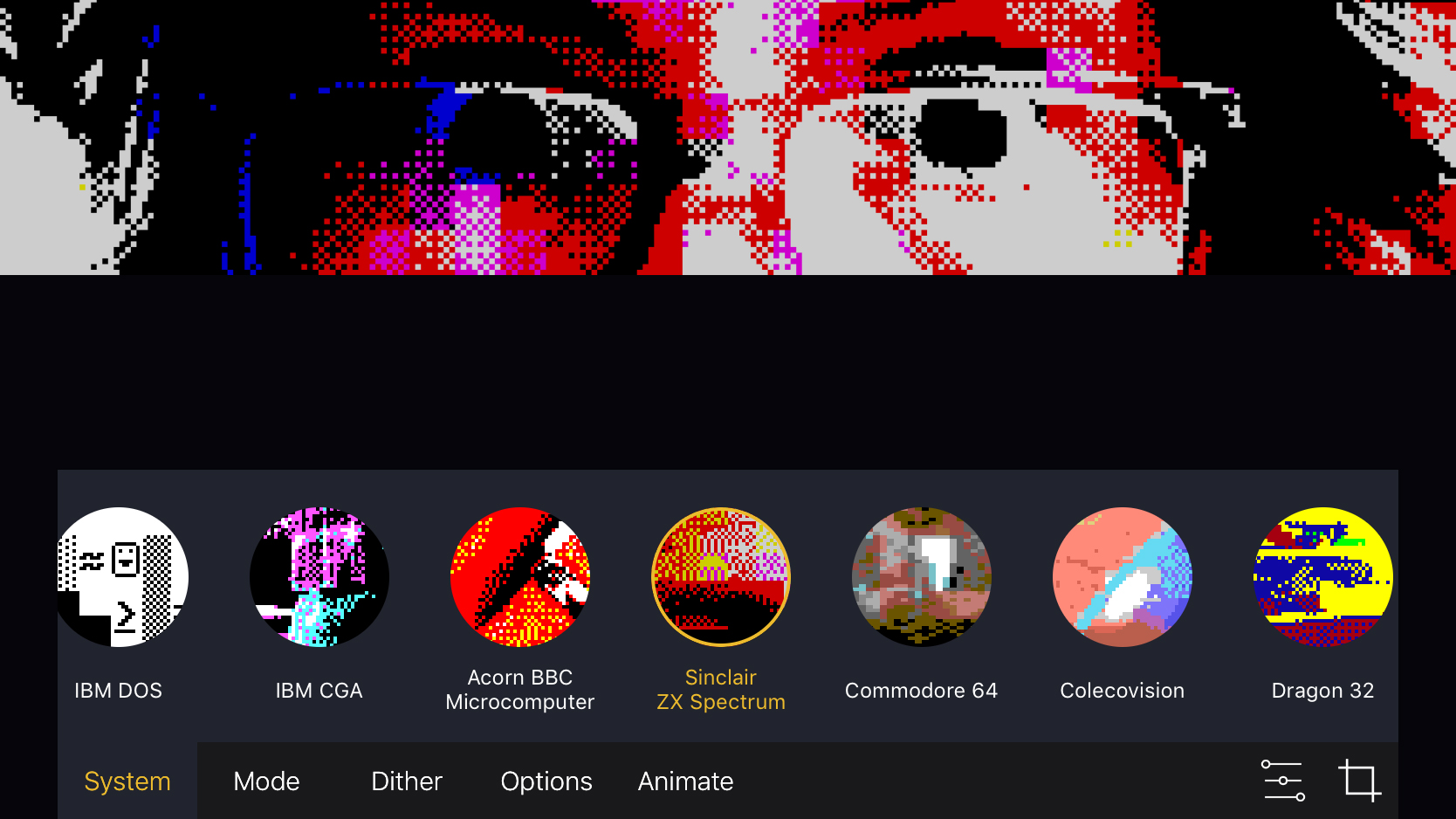
Retrospecs (free or US$1.99/£1.99/AU$2.99)
Retrospecs is a photo filter app that revels in the history of computing and gaming. Rather than turning any photo or image into a tiny Picasso with a tap, it instead reimagines whatever you load as if it was on the screen of a Game Boy, Apple Mac or C64.
In fact, over 40 systems exist once you pay for the IAP (you can test Retrospecs for free with a small selection), and if that’s not enough, you can fashion your own custom emulations. For properly authentic retro output, you can edit dither modes, add glitch animations, tweak CRT effects and more.
Full support for video combined with some bonkers filters (PETSCII! Teletext!) adds scope for YouTube weirdness. But even if you only grab Retrospecs because you’ve always wondered what your face would look like on a NES, it’s worth the outlay.

Typorama (free + IAP)
Typorama is about adding text to your photos – or creating typographic designs from scratch – with a minimum of effort. Select a photo, flat color, or a stock image background, choose an output size, and you’re ready to get started.
Other apps in this space let you select fonts, but Typorama has you select designs. Enter some text, tap a design style, and what you typed is instantly transformed. If you’re not keen on what you see, tap the style again for variations.
You can add multiple type layers, and apply shadows and gradient effects to each one. There’s also a 3D rotation/perspective tool, and a selective eraser. Some features are locked in the free version and you must put up with watermarks, but there are various IAP available, including the ability to unlock everything for $5.99/£5.99/AU$9.99.

Affinity Photo ($19.99/£19.99/AU$30.99)
Affinity Photo extinguishes any lingering doubt regarding the iPad’s suitability for creative professionals. In short, it’s Serif’s impressive Mac/PC Photoshop rival, carefully reimagined for the touchscreen.
This is pro-level photo/image-editing fare, and you need the hardware to match – at least an iPad Air 2, but preferably an iPad Pro – but with the right kit, you get a huge range of features for image editing, creation and retouching.
The live filters and liquify tools are particularly impressive, responding to edits in real time. Working with a finger or Pencil is pleasingly tactile in a manner desktop equivalents can’t match.
RAW shooting/processing support, the ability to add fonts, layer isolation, and robust Files integration all cement Affinity Photo’s place among the iPad app greats. And if you become an expert, there’s even a ‘Show Touches’ option for making tutorials that other users can follow.

Artomaton – The Motion Painter (free + $2.99/£2.99/AU$4.49 IAP)
Artomaton – The Motion Painter is an ‘artificial intelligence artist’ – recreating photos as sketches and paintings. For free, you get a small selection of media, but pay a $2.99/£2.99/AU$4.49 IAP and you unlock the full range, including the arresting ‘Pointil’ (as in ‘lism’), scribbly crayons, and a lovely sketch/watercolor combo.
Unlike most competing apps, this one has many settings for adjusting properties, such as vignettes, stroke width, hatching angle, and color saturation.
It even works with video, and although it takes some time for Artomaton to draw all of the individual frames (just a 20-second clip will need close to 200), output with ‘Sketch&Water’ has a gorgeous scratchy hand-drawn quality.
For free, then, this is a great download; but grab that paid IAP for something really special.

Percolator ($2.99/£2.99/AU$4.49)
Percolator is a photo filter app for ‘brewing’ circular mosaics using a custom recipe. The coffee theme is fanciful, but it is admittedly lovely to see your photo explode into a bunch of bubbles that disappear and then reform when major changes are made to the ‘grind’ (circle size and effect) settings.
Mostly, though, we were impressed by Percolator because its effects range from the bizarre to the beautiful. Some have a kind of classical feel, a few look like high-end art posters, and with careful tweaking of ‘brew’ (pattern and blend) and ‘serve’ (effect and texture) settings, you can even approximate painterly effects.
It’s a pity you can’t save your own custom presets, although the app does at least offer some examples to get you started. For the most part, though, Percolator’s a tasty treat.

MaxCurve ($3.99/£3.99/AU$5.99)
MaxCurve is a professional-quality photo editor, designed for people who want plenty of control over the images they’re working on. Much of the app is based around curves you typically find in high-end editors such as Photoshop.
Adjusting curves is pleasingly tactile, enabling you to make dramatic or subtle adjustments to colors and exposure settings with ease. It makes many of MaxCurve’s iPad contemporaries seem comparatively crude. Smartly, edits are stored as virtual layers, which can be toggled, and there are also tools for cropping and vignettes.
The app feels at home on iPad, which provides enough space to see your photo and tools, without the latter obscuring the former. MaxCurve could probably do with some quick-fix solutions for things like exposure, but then perhaps that’s missing the point of an app more about careful, considered edits rather than speed.

Mextures ($1.99/£1.99/AU$2.99)
The iPad may not be an ideal device for shooting photos, but its large screen makes it pretty great for editing them. And Mextures is perhaps the finest app around for anyone wanting to infuse their digital snaps with character by way of textures, grunge, and gradients.
The editing process is entirely non-destructive, with you building up effects by adding layers. In each case, textures, blend modes and rotation of scanned objects can be adjusted to suit, and you can experiment without fear of edits being ‘burned in’.
Particularly interesting combinations can be saved as ‘formulas’ and shared with the Mextures community – or you can speed along your own editing by downloading one of the many formulas that already exist.

LumaFusion ($19.99/£19.99/AU$30.99)
If you find iMovie isn’t quite doing it for you from a video editing standpoint, take a look at LumaFusion. This multitrack editor is designed with the more demanding user in mind, and is packed full of features to keep you editing at your iPad rather than nipping to a Mac or PC.
The main timeline provides you with three tracks for photos, videos, titles and graphics, and you get another three audio tracks for complex audio mixes involving narration and sound effects. Should you wish to take things further, LumaFusion includes a slew of effects and clip manipulation tools seemingly brought over from the developer’s own – and similarly impressive – LumaFX.
Occasionally, the app perhaps lacks some of the elegance iMovie enjoys, and LumaFusion is certainly a more involved product than Apple’s. But if you want fully-fledged video editing on your iPad, it’s hard to think of a better option.

Hipstamatic ($2.99/£2.99/AU$4.49)
On iPhone, Hipstamatic lets you switch between a virtual retro camera and a sleek modern camera app. On iPad, it all goes a bit weird, with the former option giving you a camera floating in space, and the latter making you wonder why you’d use a tablet for taking snaps.
But Hipstamatic nonetheless gets a recommendation on the basis of other things it does. Load an image from your Camera Roll, and you can delve into Hipstamatic’s editor. If you’re in a hurry, select a predefined style – Vintage; Cinematic; Blogger – and export.
Should you fancy a bit more fine-tuning, you can experiment with lenses, film, and flashes. And plenty of other adjustments are available, too, such as cropping, vignettes, curves, and a really nice depth of field effect.

VideoGrade ($5.99/£5.99/AU$9.99)
iPad video editors tend to have a bunch of effects and filters lurking within, but with VideoGrade you can go full-on Hollywood. On launch, the app helpfully rifles through your albums, making it easy to find your videos. Load one and you get access to a whopping 13 colour-grading and repair tools.
Despite the evident power VideoGrade offers, the interface is remarkably straightforward. Select a tool (such as Vibrance, Brightness or Tint), choose a setting, and drag to make a change. Drag up before moving your finger left or right to make subtler adjustments.
Smartly, any tool already used gets a little green dash beneath, and you can go back and change or remove edits at any point.
All filters are applied live to the currently shown frame, and you can also tap a button to view a preview of how your entire exported video will look. Want to compare your edit with the original video? Horizontal and vertical split-views are available at the tap of a button. Usefully, favorite filter combinations can be stored and reused, and videos can be queued rather than laboriously rendered individually.

Snapseed (free)
Apple's Photos app has editing capabilities, but they're not terribly exciting — especially when compared to Snapseed. Here, you select from a number of from a number of tools and filters, and proceed to pinch and swipe your way to a transformed image.
You get all the basics – cropping, rotation, healing brushes, and the like — but the filters are where you can get really creative.
There are blurs, photographic effects, and more extreme options like 'grunge' and 'grainy film', which can add plenty of atmosphere to your photographs. The vast majority of effects are tweakable, mostly by dragging up and down on the canvas to select a parameter and then horizontally to adjust its strength.
Brilliantly, the app records applied effects as separate layers, and each remains editable until you decide to save your image and work on something else. Combinations of edits can be saved as custom filters you can subsequently apply to more images with a tap.
The best productivity apps for iPad
Our favorite iPad apps for being productive with notes, to-dos, reminders, mind-mapping, calendars and calculators.

Yoink (US$5.99/£5.99/AU$9.99)
Yoink is what’s known as a ‘shelf’ app – a kind of souped-up clipboard that can be used to collate files and content from disparate sources.
On iPad, Yoink proves especially useful, working in Split View and Slide Over, and making it a cinch to gather images, text, URLs and documents. You can import items as well, and even get at things you’ve stashed on other devices by way of iCloud sync.
With extended use, Yoink feels like an app that sweats the details. Copying and removing items depends on the status of a padlock icon. What you’ve saved in Yoink can be browsed in Apple’s Files app. You can edit text documents within Yoink, and interact with it via Siri. In all, it’s indispensable for power users – or anyone wanting a place to quickly store items before subsequently sharing them.

LiquidText PDF Reader (free + US$29.99/£29.99/AU$46.99)
LiquidText PDF Reader has a misleading name. Although it is for reading and annotating PDFs, thinking it only capable of those things does the app a disservice. Really, you should consider it a hugely powerful product for dynamically gathering your thoughts, and quickly getting at important content within documents.
For free, you can import PDFs (along with Microsoft Office files), make highlights, and drag excerpts to a work area. Go pro and you can gather and link information across multiple files.
The app feels perfectly suited to the touchscreen. You can use Apple Pencil to scribble live ink lines that become dynamic links between documents. Gestures enable you to quickly collapse lengthy documents to read highlights, search results, or non-contiguous pages. For students, researchers, and anyone who wants to go beyond paper, LiquidText is a must-have.

Noted (free + $0.99/79p/AU$1.49)
Noted cleverly combines an audio recorder and notepad. The rich text editor is like a simplified Pages, with predefined styles for headings and lists, image support, and a highlighter for drawing a reader’s attention to important bits.
That’s nothing new on iPad, but the way text and audio integrate is. During recordings, tapping the tag button adds an inline ‘#TimeTag’. Tapping this tag later will jump to the relevant point in the recording. This means you can spend more time in meetings and lectures listening, and later return to flesh out brief notes, adding context based on the audio.
Naturally, Noted’s own format is bespoke, but you can share notes with other users via iCloud. Otherwise, you can export audio to M4A format, and everything else to PDF. In all, then, an ideal productivity aid for a wide range of scenarios.

OmniOutliner 3 (from $9.99/£9.99/AU$14.99)
OmniOutliner 3 is a desktop-quality outlining tool that aims to bring structured writing to the masses.
It’s effectively two apps in one. Essentials is about quickly getting down and organizing ideas hierarchically. It’s quick and easy to add, promote and demote items (including with a physical keyboard, so you don’t have to keep reaching for the screen), and to shift rows around with drag and drop. The built-in search further elevates the app from more basic tools, filtering out non-matching rows so you only see only what’s relevant.
If your needs are greater, you can opt for Pro (US$39.99/£38.99/AU$62.99). This pushes the app towards word processing and spreadsheet territory, adding automation, styling options for document types (lists, book drafts, mathematical and so on) and section navigation from a sidebar. In either incarnation, the app is excellent, and a free two-week trial lets you switch between both versions to see which best suits.

Things 3 ($19.99/£19.99/AU$30.99)
Things 3 is a powerful task manager based around to-dos. Its ultimate aim is to ensure you get more done, and this is achieved by a smart and sleek workflow model that makes it simple to collect your thoughts, figure out your day, and plan far into the future.
The app can be as expansive or as simple as you need it to be. You can live in the Today and Upcoming views, working from basic to-dos, or add extra context and nested lists for more complex tasks. As of iOS 11, Things 3 added support for Split View and drag-and-drop, so you can drag links or emails right to a to-do.
This is the kind of app where you quickly wonder how you lived without it. And although it’s pricey when you buy it across iPad, iPhone and Mac, the time you’ll gain ensures it’s good value for money.

MindNode 5 (free + $14.99/£14.99/AU$22.99 IAP)
MindNode 5 is a mind-mapping app. That might sound dull, given that such tools are associated with boring business meetings that involve massive whiteboards… and the hope the ground will swallow you up.
But MindNode 5 is different. It’s sleek and fun to use as you smash out ideas. You can start with a Quick Entry list, which the app then turns into a mind map; or you can manually create and position nodes. For more context, it’s possible to add photos, stickers, and notes to your maps. And for when you do have to get properly businesslike, there’s a vertical layout for organizational charts.
Whatever you’re working on, MindNode 5 is far better than paper equivalents – it’s flexible, sharable, and always comprehensible.

Prompts ($3.99/£3.99/AU$6.99)
Prompts is a writing tool designed for anyone having a hard time getting started. Create a new document and the app draws from over 300,000 unique starting lines and prompts. If you’re not keen on what it provides, tap refresh until you get something suitably inspirational.
As you’re typing away, the app then leaves you alone, but you can at any point tap the prompts icon to get a further helping hand. Often, the suggestions are rather obvious, but that doesn’t mean they’re not helpful.
The app also includes a tracking and statistics system, to try and get you writing regularly. On that basis, it’s a useful training aid to keep your writing ‘muscles’ fit and healthy, even if you naturally gravitate towards Scrivener and iA Writer when it’s time to get down to serious writing.

Fantastical 2 ($9.99/£9.99/AU$14.99)
Apple's own Calendar app is fiddly and irritating, and so the existence of Fantastical is very welcome. In a single screen, you get a week view, a month calendar and a scrolling list of events. There's also support for reminders, and all data syncs with iCloud, making Fantastical compatible with Calendar (formerly iCal) for macOS.
The best bit, though, is Fantastical's natural-language input, where you can type an event and watch it build as you add details, such as times and locations. On iPad, we do question the layout a little – a large amount of space is given over to a month calendar view. Still, in portrait or, better, Split View, Fantastical 2 is transformative.

Notability ($9.99/£9.99/AU$14.99)
There are loads of note-taking apps for the iPad, but Notability hits that sweet spot of being usable and feature-rich. Using the app's various tools, you can scribble on a virtual canvas, using your finger or a stylus. Should you want precision copy, you can drag out text boxes to type into. It's also possible to import documents.
One of the smartest features, though, is audio recording. This enables you to record a lecture or meeting, and the app will later play back your notes live alongside the audio, helping you see everything in context. Naturally, the app has plenty of back-up and export options, too, so you can send whatever you create to other apps and devices.
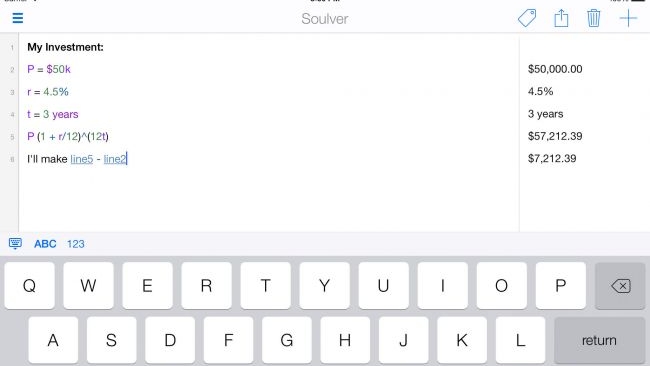
Soulver ($2.99/£2.99/AU$4.49)
Soulver is more or less the love child of a spreadsheet and the kind of calculations you do on the back of an envelope. You write figures in context, and Souvler extracts the maths bits and tots up totals; each line's results can be used as a token in subsequent lines, enabling live updating of complex calculations. Drafts can be saved, exported to HTML, and also synced via Dropbox or iCloud.
Initially, the app feels a bit alien, given that people have been used to digital versions of desktop calculators since the dawn of home computing. But scribbling down sums in Soulver soon becomes second nature.
The best iPad weather and travel apps
Our favorite iPad apps for weather forecasts and planning a journey.

WeatherPro for iPad (US$0.99/79p/AU$0.99)
WeatherPro for iPad is a weather app for people at the geekier end of the spectrum when it comes to meteorology and forecasts. It’s far from the prettiest app in the world, but it does pack a ton of information into your iPad’s display.
Set up several locations and their current conditions sit in a scrolling pane at the side of the screen. For the current selection, you can in the main pane check out a rainfall radar, along with the outlook for the coming week. And that’s way beyond a few symbols and temperature predictions – graphs and wiggly lines outline sun hours, precipitation, wind, and more.
For at-a-glance forecasting, you’re probably better off with Dark Sky. But for digging into the details, Weather Pro’s a good bet, especially considering the small outlay.

Dark Sky Weather provides weather forecasts with an emphasis on hyperlocal rainfall. The Forecast tab displays current conditions, with a handy map indicating the movements of nearby storms. If rain’s imminent, its severity is shown in graph form.
Below that are outlooks for the next 24 hours and upcoming week. The app also includes notifications, including the means to make custom ones triggered by changes in temperature, rain/snowfall, wind, UV, and humidity.
In the past, Dark Sky never felt optimized for iPad. It’s still a bit wasteful of space (notably in the tricky-to-parse Next 24 Hours view), but the latest redesign feels more considered and less like a blown-up iPhone app.
Also, the Map view is best experienced on a tablet, where you can watch the ebb and flow of temperatures and rainfall across a virtual Earth you spin with a finger.
Dark Sky Weather (US$3.99/£3.99)

Poison Maps ($1.99/£1.99/AU$2.99)
Poison Maps is an app for finding points of interest – POIs – on maps. Hence: Poison Maps. If you were hoping it’d provide insight into finding toxins, you’re out of luck, but for restaurants, hotels, banks, tourist attractions, parking, shops, hospitals and so on, it does the job – millions of such POIs can be found by way of the efficient search function.
This might strike you as unnecessary, given the existence of the entirely free Google Maps, but Poison Maps has some trump cards. First, it has interesting and useful interface components, such as signs that clearly denote the distance to and direction of off-screen POIs.
Beyond static POIs, cycling and transport routes are built-in. Poison Maps also works offline, so should you find yourself in a new town and without a data connection, you’ll still have a fighting chance of finding the things you need.

Tinyclouds (US$1.99/£1.99/AU$2.99)
Tinyclouds is an adorable weather app. That’s perhaps a slightly odd description to use for something that’s usually utilitarian, but then Carrot Weather (elsewhere in this list) showcases how weather apps can have a character of their own, and Tinyclouds is certainly unique.
Select a location (you can store several within the app) and it provides a big temperature reading at the top of the sidebar, along with a forecast for the rest of the day and an outlook for the coming week. The rest of the screen is an ever-changing isometric city, with cars zipping about, its weather mirroring that of your chosen location.
The app does, admittedly, feel like a sketch – it could do with more detail, and at least a wider range of views. Still, as a simple, great-looking weather app for a docked and charging iPad, it’s well worth a couple of bucks.

Ventusky (US$2.99/£2.99/AU$4.49)
Ventusky is a weather service that started out online, but feels like it was always destined for iPad.
Select a location and the main view enables you to switch the large map between various weather layers, including temperature, precipitation, snow cover, and air pressure. If you’re a weather nerd (and/or British), drag upward and you get an extended forecast to scroll through, along with a ton of graphs and data to bury yourself in.
The one snag is Ventusky lacks Dark Sky’s animated radar, and so you don’t see storms rolling in – just where they will be during a three-hour window. Even so, the wind streaking across your display as tiny white lines helps you understand why conditions are the way they are.
In short, then, this app looks great, is wonderfully tactile, and is pleasingly different from its contemporaries.

CARROT Weather ($4.99/£4.99/AU$7.99)
CARROT Weather is a weather app helmed by a HAL-like artificial intelligence that hates humans. As you check whether it’ll be sunny at the weekend, or if you’ll be caught in a deluge should you venture outside, CARROT will helpfully call you a ‘meatbag’ and pepper its forecasts with snark.
That probably sounds like a throwaway gimmick, but it’s actually a lot of fun – adding color and personality to a kind of app usually devoid of both. Most importantly, though, CARROT Weather is a really good weather app.
The forecasts are clearly displayed, the interface is superb, and the Today view widget is one of the best around. There’s even an amusing mini-game for finding ‘collectable’ hidden locations.
There are some downsides: the rainfall/cloud maps are weak; notifications aren’t globally supported and require premium IAP. But if you’re bored of the straight-laced, dull competition, and fancy a weather app that’s informative and entertaining, CARROT Weather’s well worth the outlay.

Living Earth ($3.99/£3.99/AU$5.99)
As a combination clock and weather app, Living Earth works well across all iOS devices, but use it with an iPad in a stand and you've got something that'll make other clocks in the immediate vicinity green with envy.
As you might expect, your first job with the app is to define the cities you'd like to keep track of. At any point, you can then switch between them, updating the main clock and weather forecasts accordingly. Tap the weather and you can access an extended forecast for the week; tap the location and you get the current times and weather for your defined locations.
But it's the Earth that gets pride of place, taking up the bulk of the screen. It shows clouds by default, although weather geeks can instead choose colors denoting temperature, wind speed or humidity values. Then with a little swipe the globe rotates, neatly showing heavily populated locations during night time as lattices of artificial man-made light.

Google Maps (free)
You might argue that Google Maps is far better suited to a smartphone, but we reckon the king of mapping apps deserves a place on your iPad, too. Apple's own Maps app has improved, but Google still outsmarts its rival when it comes to public transport, finding local businesses, saving chunks of maps offline, and virtual tourism by way of Street View.
Google's 'OS within an OS' also affords a certain amount of cross-device sync when it comes to searches. We don't, however, recommend you strap your cellular iPad to your steering wheel and use Google Maps as a sat-nav replacement, unless you want to come across as some kind of nutcase.

No comments yet.